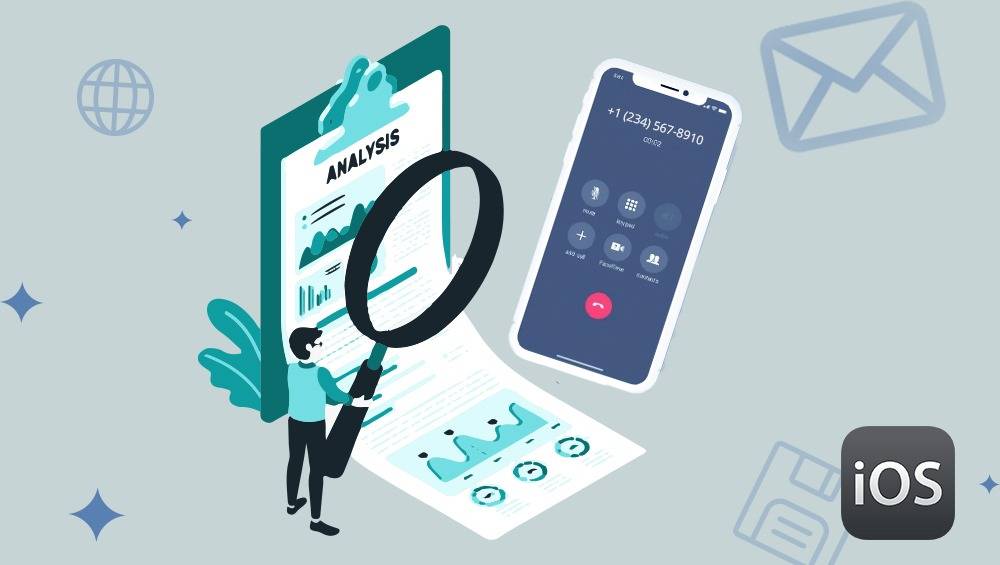In today’s fast-paced world, our smartphones are integral to our daily communication. Whether it’s for personal or professional reasons, having a reliable and efficient calling system is essential. If you’re an iPhone user, you may be interested in maximizing the calling capabilities of your device. This article will explore various iOS Communication Tips and Hacks for iPhone Calls to help you get the most out of your phone calls.
Customize Call Settings
Customizing your call settings can greatly improve your calling experience on an iPhone. One useful iOS Communication Tips is to adjust the ringtone and vibration patterns for different contacts. By personalizing these settings, you can instantly know who is calling without even looking at your phone. Additionally, you can customize call forwarding and call waiting features according to your preferences.
Use Wi-Fi Calling
Wi-Fi calling is a fantastic Enhancing iPhone Calling Experience feature that can improve call quality and connectivity, especially in areas with weak cellular signals. Enabling Wi-Fi calling is easy: simply navigate to Settings > Phone > Wi-Fi Calling and toggle it on. This can be particularly useful for making international calls without incurring high charges.
Silence Unknown Callers
Tired of receiving calls from unknown numbers? You can silence them using iOS’s “Silence Unknown Callers” feature. To activate it, go to Settings > Phone > Silence Unknown Callers. This will automatically mute calls from numbers not in your contacts, recent calls, or Siri suggestions, reducing unwanted interruptions and providing a more focused calling experience.
Use FaceTime Audio Calls
While FaceTime is commonly associated with video calls, you can also use it for audio-only calls. FaceTime Audio offers superior call quality and reliability, particularly when compared to traditional voice calls. This Hacks for iPhone Calls tip is perfect for maintaining clear communication with friends, family, or colleagues, especially when the cellular network is congested.
Leverage Call Blocking and Identification
If you receive frequent spam calls, iOS’s call blocking and identification feature can be a lifesaver. You can block specific numbers or enable call blocking apps that use databases to identify and block spam calls automatically. To access these settings, go to Settings > Phone > Call Blocking & Identification.
Enable Do Not Disturb Mode
Do Not Disturb mode can help you stay focused by silencing calls and notifications during specific times. This iOS Communication Tips is ideal for meetings, bedtime, or any other time when you want to avoid interruptions. You can customize the settings to allow calls from specific contacts or favorites to ensure you don’t miss important calls.
Activate Auto-Reply for Missed Calls
Sometimes, you may miss calls when you’re busy. iOS allows you to set up auto-reply text messages for missed calls. By navigating to Settings > Phone > Respond with Text, you can customize messages to let callers know you’ll get back to them soon. This Enhancing iPhone Calling Experience feature helps maintain smooth communication even when you can’t answer the phone.
Utilize Siri for Hands-Free Calling
Siri, Apple’s voice assistant, can be a valuable tool for hands-free calling. By saying “Hey Siri, call [contact’s name],” you can initiate calls without touching your phone. This Hacks for iPhone Calls tip is especially useful while driving or when your hands are busy with other tasks.
Configure Dual SIM and eSIM
For those who travel frequently or need separate work and personal numbers, iOS supports dual SIM and eSIM functionality on compatible devices. This allows you to manage multiple numbers on a single device, providing flexibility and convenience. To configure this feature, navigate to Settings > Cellular and follow the on-screen instructions.
Utilize Call Relay for Apple Watch
If you own an Apple Watch, you can use the Call Relay feature to answer and make calls directly from your watch. This iOS Communication Tips tip can be incredibly handy when you’re on the go and don’t have immediate access to your iPhone. Ensure your watch and iPhone are connected via Bluetooth, and you can start enjoying this feature.
Set Up Favorite Contacts
Quickly access your most important contacts by setting up a Favorites list in the Phone app. This allows you to initiate calls with a single tap, streamlining your communication process. To add contacts to your Favorites list, open the Phone app, go to the Contacts tab, and tap the star icon next to the contact you want to add.
Monitor Call Duration
If you have limited minutes or want to keep track of your call duration, you can monitor your usage directly on your iPhone. Go to Settings > Cellular > Call Time to see your call statistics. This Enhancing iPhone Calling Experience feature can help you stay within your plan’s limits and avoid unexpected charges.
Record Voicemail Greetings
Personalize your voicemail greeting to make a good impression on callers. iOS allows you to record custom greetings for missed calls, which can include your name and a brief message. To record a new greeting, go to Phone > Voicemail > Greeting, and follow the prompts to customize your message.
Group Calls with FaceTime
Group calls have never been easier with FaceTime. You can initiate video or audio group calls with up to 32 participants, making it a great Hacks for iPhone Calls option for business meetings or catching up with friends and family. To start a group call, open the FaceTime app, tap the “+” icon, and add the contacts you want to include.
Conclusion
These iOS Communication Tips and Hacks for iPhone Calls can help you optimize your calling experience on your iPhone. By taking advantage of these features and settings, you can enjoy clearer, more efficient communication with your contacts. Explore these tips and tricks to see which ones work best for you and enhance your overall iPhone calling experience.